ADA-20 USB - MID audio
Compact USB sound card with control buttons and sw simulation of the 7.1 sound.
| Input | USB 2.0, mono microphone input |
| Output | stereo headphone output |
| PC connection | USB type A-M, integrated connector |
| Extra | virtual 7.1 sound |
Where to buy
The compact AXAGO ADA-20 USB audio adapter is a convenient choice for every user solving the problem of simply complementing the computer by another audio device and expansion with other audio inputs and outputs, thanks to a fast, fully automatic installation and direct USB connector.
The USB sound card ADA-20 boasts premium equipment in the form of buttons for direct volume control and switching the microphone or headphone off.
The included software lets you enjoy the virtual 7.1 channel surround sound simulation.
In combination with headphones and microphone, the audio adapter can also be used as a simple internet telephony solution, for example for the Skype service. It also serves well as a replacement for the broken original sound card in your laptop.
Outputs:
• 2-channel analog 16-bit output (1x 3.5 mm stereo jack):
stereo output for headphones or active speakers,
• the possibility to set virtual 7.1 surround sound.
Inputs:
• 1-channel analog 16-bit input (3.5 mm stereo jack):
mono microphone input.
Sampling rate, resolution and output converter (DAC) noise:
• analog - 44.1 / 48 kHz @ 16 bit for playback,
• Signal-to-Noise ratio (Output SNR) ≥ 95 dB,
• harmonic distortion (Output THD + N) ≤ -70dB.
Sampling rate, resolution and input converter (ADC) noise:
• analog - 44.1 / 48 kHz @ 16 bit for recording,
• Signal-to-Noise ratio (input SNR) ≥ 83dB,
• harmonic distortion (input THD + N) ≤ -76dB.
Button and indicators:
• MUTE button to turn off the microphone,
• LED indication of the microphone off,
• the second MUTE button to turn off the headphone output,
• two buttons for controlling the volume of the headphone output,
• LED indication of the active status - connection to the power supply.
Other features:
• USB 2.0 full speed 12 Mbit/s and USB 1.1 compatible interface.
• Built-in direct USB Type A male connector.
• Easy to install thanks to full Plug and Play support.
• Possibility to connect your device while running thanks to the Hot Plug support.
• Compliant with the USB Audio Device Class specification v1.0.
• Compliant with the USB HID Class specification v1.1.
• Dimensions 56 x 25 x 14 mm, weight 14 g.
• Compatible with all Internet telephony programs using a sound card.
• The CMedia CM119 chipset was used.
The Xear 3D software allows:
• setting the equalizer (10-band equalizer, 12 preset modes),
• adjusting the volume of recording and playback (adjustable volume of each speaker from + 12db to -96db),
• adjusting the shift of speakers (Speaker Shifter),
• choosing the type and size of the sounded environment (27 effects - concert hall, music club, room ..., 3 room sizes),
• Karaoke effect settings (reverb, pitch change, vocal removal),
• simulation of surround 7.1 channel audio on conventional stereo speakers.
Supported operating systems:
• MS Windows XP / Vista / 7 / 8 / 8.1 / 10 and later, Windows Server 2003 / 2008 / 2012 / 2016 and later (supported are all 32- and 64-bit Windows OS versions), Mac OS X 10.4.x and higher, Linux with kernel 2.6.x and above.
• Note: Drivers are included with supported operating systems and are installed completely automatically. The Xear 3D software does not support Linux and MacOS (but the adapter drivers are included with Linux and MacOS).
Package contains:
• USB audio adapter,
• CD with the Xear 3D software,
• printed installation guide ENG / CZ / SK / PL,
• packed in a double-sided heat sealed blister.
| Input | |
| interface | USB 2.0 / USB 1.1 |
| rate | 12 / 1.5 Mbit/s (full / low speed) |
| connector | USB Type A male in-built |
| cable | no |
| Audio outputs | |
| analog output | 2-channel stereo output for headphones or active speakers |
| sampling rate | 44.1 / 48 kHz analog |
| resolution | 16 bit for playback |
| signal-to-noise ratio | ≥ 90dB (Output SNR) for DAC |
| harmonic distortion | ≤ -70dB (Output THD+N) |
| connector | 3.5 mm stereo jack |
| Audio inputs | |
| analog input | 1-channel mono microphone input |
| sampling rate | 44.1 / 48 kHz analog |
| resolution | 16 bit for recording |
| signal-to-noise ratio | ≥ 83dB (Input SNR) for ADC |
| harmonic distortion | ≤ -76dB (Input THD+N) |
| connector | 3.5 mm stereo jack |
| Supported features | |
| surround sound | software simulation of 7.1 sound on stereo speakers |
| automatic installation | yes |
| Plug and Play | yes |
| Hot Plug | yes |
| Other features | |
| indication | green LED - connection to the power supply (permanently on) |
| indication | red LED - mute/microphone turned off (permanently on) |
| controls | mute button/microphone off |
| controls | mute button/headphones off |
| controls | two volume control buttons |
| chipset | CMedia CM119 |
| dimensions | 56 x 25 x 14 mm |
| weight | 14 g |
| Power supply | |
| on the bus | yes (USB bus power) |
| OS support | |
| MS Windows | 10 / 8.1 / 8 / 7 / Vista / XP (all 32- and 64-bit versions) |
| MS Windows Server | 2016 / 2012 / 2008 / 2003 (all 32- and 64-bit versions) |
| Mac OS | X 10.x and higher |
| Linux | kernel 2.6.x and higher |
Product package
- double-sided heat sealed blister
- package dimensions 16 x 1.9 x 13.9 cm
- weight of 1 pc package 55 g
- EAN 8595247900968
Export package
- number of pieces in the box: 100
- total weight of the box: 6.4 kg G.W.
- box dimensions: 19.5 x 40 x 64.5 cm
FAQ
A): The basic drivers are already part of the operating system.
B): When you connect the USB sound card to your computer, the necessary drivers are automatically detected and installed.
A): If the USB sound card is not displayed in "Device Manager", there may be a USB port malfunction.
B): Try plugging the sound card into another USB port. The sound card should be detected and the drivers loaded automatically. If the problem persists, plug the sound card into the USB port of another computer to verify its functionality.
A): You probably have enabled the “Listen to this device" option in the sound properties of the microphone.
B): To disable this option, go to http://www.axagon.eu/en/novinky/novinky/easy-help-with-fixing-a-microphone-echo.
A): The USB sound card cannot be used without a computer, e.g. by plugging into a TV.
B): The USB sound card uses the computer, its operating system and drivers for its operation. So it cannot operate without a PC.
A): The sound interference is probably caused by a wireless mouse transmitter.
B): We recommend that you place the mouse transmitter as far as possible from the sound card (preferably on the opposite side of the computer - the transmitter to the USB on the front PC panel and the sound card to the USB on the back of the PC - use a USB extension cable if necessary). If it is a laptop, then one device on each side.
A): The problem could be a lack of resources, check (when a problem occurs) the processor load and operating memory filling in "Task Manager".
B): If the CPU usage is 100% or memory is full, you need to find out what causes this situation. Another option is to connect a sound card to another computer to verify that the sound card is not damaged.
A): On most Axagon USB sound cards, the line input is merged into the microphone input.
B): The sound card has the ability to recognize whether a microphone or stronger "link" signal is connected. So, for example, when recording from the headphones output of a mobile phone, you need to reduce the volume on the phone to 80-90 % or reduce the signal intensity in the recording software so that the signal is not overexcited. In the recording software (such as Audacity), you need to set up the Microphone-USB as the signal source.
A): The USB sound cards generally have a higher latency (delay).
B): The solution is to use the ASIO4ALL drivers (http://www.asio4all.com/). ASIO are special sound drivers designed to achieve the smallest latency.
A): Yes, for example, the ADA-17 sound card can be used for Raspberry Pi.
B): The installation can be handled even by a layman, only plug the sound card into the USB port of the computer and the rest is done automatically.
A): You probably have allowed to listen to the microphone in Microphone Properties.
B): To disable this feature, follow these steps: Start -> Control Panels -> Hardware and Sound -> Sound -> Recording -> Microphone (USB Sound Device) -> Properties -> Listen -> Listen to this device - uncheck this box and confirm with "Apply".
A): Yes, you can set up two different tracks playing back simultaneously on one computer.
B): This is primarily a software issue requiring a player that supports sound redirection to a different sound card output than is set as "default" in the OS. Such functionality is supported, for example, by the VLC media player.







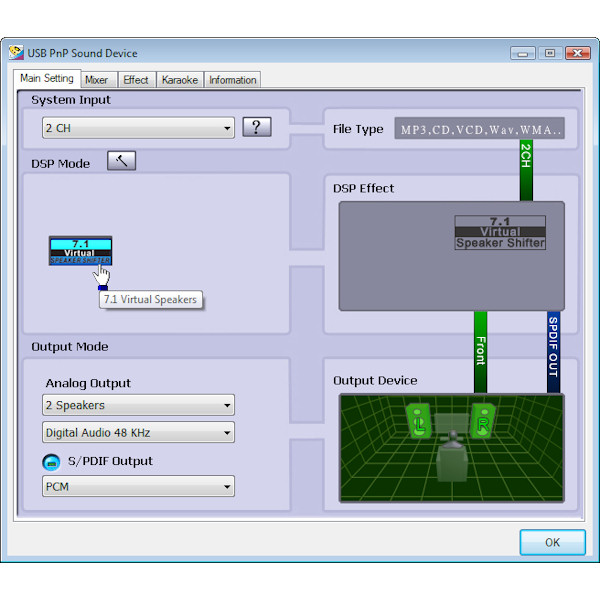

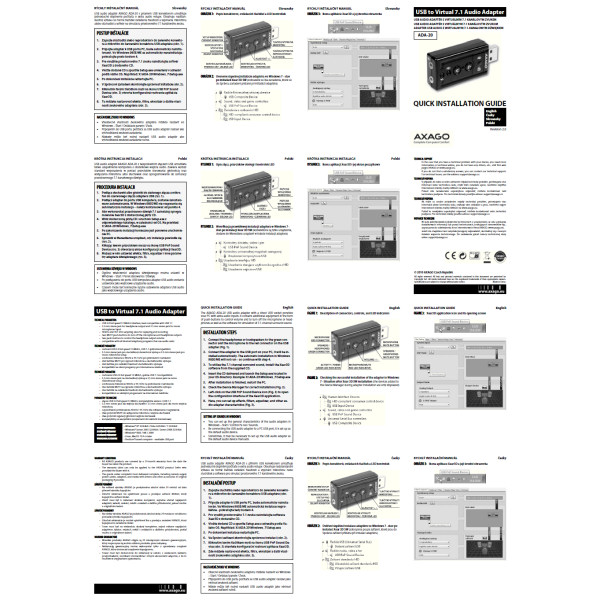


 ADA-10
ADA-10
 ADA-15
ADA-15
 ADA-25
ADA-25

