-
Home
-
Disk accessories
-
M.2 enclosures
- ADSA-CC USB-C 10Gbps M.2 NVMe + SATA SSD/HDD adapter
ADSA-CC USB-C 10Gbps M.2 NVMe + SATA SSD/HDD adapter
Product code: ADSA-CC
Category: M.2 enclosures , Docking station for drives , Disk accessories , Adapter for drives
The AXAGON ADSA-CC CLONE MASTER 2 universal USB-C 10Gbps adapter connects up to two drives to your computer quickly and easily at the same time. Easily connect any 2.5" or 3.5" drive directly to the adapter's external SATA connector. Simply insert the NVMe M.2 drive into the adapter body without the use of a screwdriver or other tools. You can also connect a SATA M.2 drive to the adapter using an external adapter such as the AXAGON RSS-M2SD.
In the package you will find a USB-C <-> USB-C cable with a fixed USB-C -> USB-A reduction. This solution enhances the versatility of the adapter, so you can connect it to any USB port on your computer, whether it's a double-sided USB-C connector or a traditional USB-A connector.
Thanks to the cloning function without the need to connect to a PC, the adapter can be used as a stand-alone device for convenient duplication and disk imaging. The cloning direction is adjustable via a switch, so you can easily choose whether to clone the contents of an NVMe M.2 drive to a SATA drive or vice versa. After all the data is copied, the target disk is an exact copy of the original disk. This is the easiest way to transfer the contents of one drive to another, including a working operating system (Windows, macOS, Linux ...).
In addition to the fast USB 10Gbps interface, the adapter also supports all important functions for working seamlessly with different types of drives, such as UASP for faster data transfer, TRIM for limiting the gradual degradation of SSD performance over time, S.M.A.R.T. for monitoring the status of the drives, BOOT for the ability to boot from drives connected to the adapter, Auto Spindown to automatically put drives to sleep during prolonged inactivity, Turn Off to shut down the drives after removing the device or putting the PC to sleep, and USB Bus Power to power the adapter including connected M.2 and 2.5" drives only from the USB port. In case of connecting a 3.5" drive, the included power adapter is of course already required.
These features make the CLONE MASTER 2 adapter a very handy and useful tool for frequent work with different types of drives. This makes it an ideal helper for backup, migration, data transfer and storage, testing and cloning discs, etc.
Input:
• USB 10Gbps (USB 3.2 Gen 2).
• Speed up to 10 Gbit/s.
• Connection via reversible USB type C female connector.
M.2 slot device support:
• NVMe (PCI-Express) M.2 SSD one-sided and double-sided drives.
• Support of M.2 drives with a size of 2242, 2260, 2280 mm.
• Supports M-KEY & B+M-KEY NVMe M.2 SSD disks.
• No capacity limitation.
Support for devices connected to the SATA port:
• SATA 2.5"/3.5" SSD/HDD.
• SATA M.2 SSD with M.2 -> SATA reduction e.g. AXAGON RSS-M2SD.
• No capacity limitation.
Disk cloning feature:
• Cloning takes place without connecting the station to a computer.
• The target disk must have the same or larger capacity as the source disk, otherwise cloning cannot be started.
• Cloning direction switch - from NVMe M.2 drive to SATA drive or from SATA drive to NVME M.2 drive.
• SSD cloning speed up to 500 MB/s.
• The total disk cloning time depends on the capacity of the source disk, not the amount of disk data.
Other features:
• Compatible with USB 10Gbps (USB 3.2 Gen 2).
• Backward compatible with USB 5Gbps (3.2 Gen 1 / USB 3.0) and USB 480Mbps (USB 2.0).
• Supports transmission rates 10.000 / 5.000 / 480 Mbit/s.
• Compliant with PCI Express Base Specification Revision 3.1a specification.
• Compliant with NVM Express 1.3c Specification.
• The total adapter bandwidth / transmission rate is determined by the USB 3.2 Gen 2 interface used (theoretically up to 10 Gbit/s).
• The real adapter bandwidth / transmission rate is about 1.000 MB/s (1 GB/s), it is given by the limits of the USB 3.2 Gen 2 interface.
• Compliant with Serial ATA 3.0 specification (SATA/600), transmission rates of up to 6 Gb/s (600 MB/s).
• Compliant with Serial ATA 2.0 specification (SATA/300), transmission rates of up to 3 Gb/s (300 MB/s).
• Compliant with Serial ATA 1.0 specification (SATA/150), transmission rates of up to 1.5 Gb/s (150 MB/s).
• Compliant with USB Mass Storage Class specification.
• Supports UASP (USB Attached SCSI) for faster data transmission in Windows 8.1 and later.
• Supports TRIM functionality to limit gradual degradation of the SSD performance over time.
• Supports S.M.A.R.T. (Self-Monitoring, Analysis, and Reporting Technology) system monitoring disk condition.
• Support for booting from disks connected to the adapter.
• HDD Auto Spindown - automatic spinning down when they idle for 10 minutes.
• HDD Turn Off - turns off the drive after removing the device or spinning down the PC.
• Full Plug and Play support.
• Connection via USB-C female connector.
• Cable USB-C male <-> USB-C male 30 cm length + USB-C -> USB-A reducer included.
• Adapter dimensions 102 x 68 x 15 mm.
• Adapter weight 73 g (without accessories).
Power:
• USB Bus Power - for M.2 and 2.5" drives, power via the USB bus is sufficient.
• Self Power - for 3.5" drives, power is required using the included external AC/DC adapter 12V - 2A with a 150 cm cable.
• Power switch.
LED indication:
• the green LED indicates that the adapter is powered on (permanent light).
• 2x orange LED indicates connection for each of the disks (permanent light) and data transmission (blinking).
• 4x blue LED indicates cloning process 25% -50% -75% -100% (blinking), resp. cloning completion (permanent light).
Supported OS:
• Windows 8.1 / 10 / 11 and later,
• Windows Server 2012 R2 / 2016 / 2019 / 2022 and later,
• Mac OS X 10.x and higher,
• Linux with kernel 2.6.x and higher.
Package contains:
• M.2 + 2.5"/3.5" SSD/HDD adapter,
• power adapter 100-240V / 12V-2A,
• 4 thermal conductive pads,
• USB-C <-> USB-C cable 30 cm long + USB-C -> USB-A reduction,
• multilingual manual CZ / DE / DK / ENG / ESP / FIN / FR / GR / HR / HU / IT / NL / PL / PT / RO / RU / SK / SWE / TR / BG / CN / ARA,
• packed in a cardboard box.

PACKAGE CONTENTS
- M.2 + 2.5"/3.5" SSD/HDD adapter
- power adapter 100-240V / 12V-2A
- USB-C <> USB-C cable 30 cm long
- USB-C > USB-A reduction
- 4 thermal conductive pads
- multilingual guide
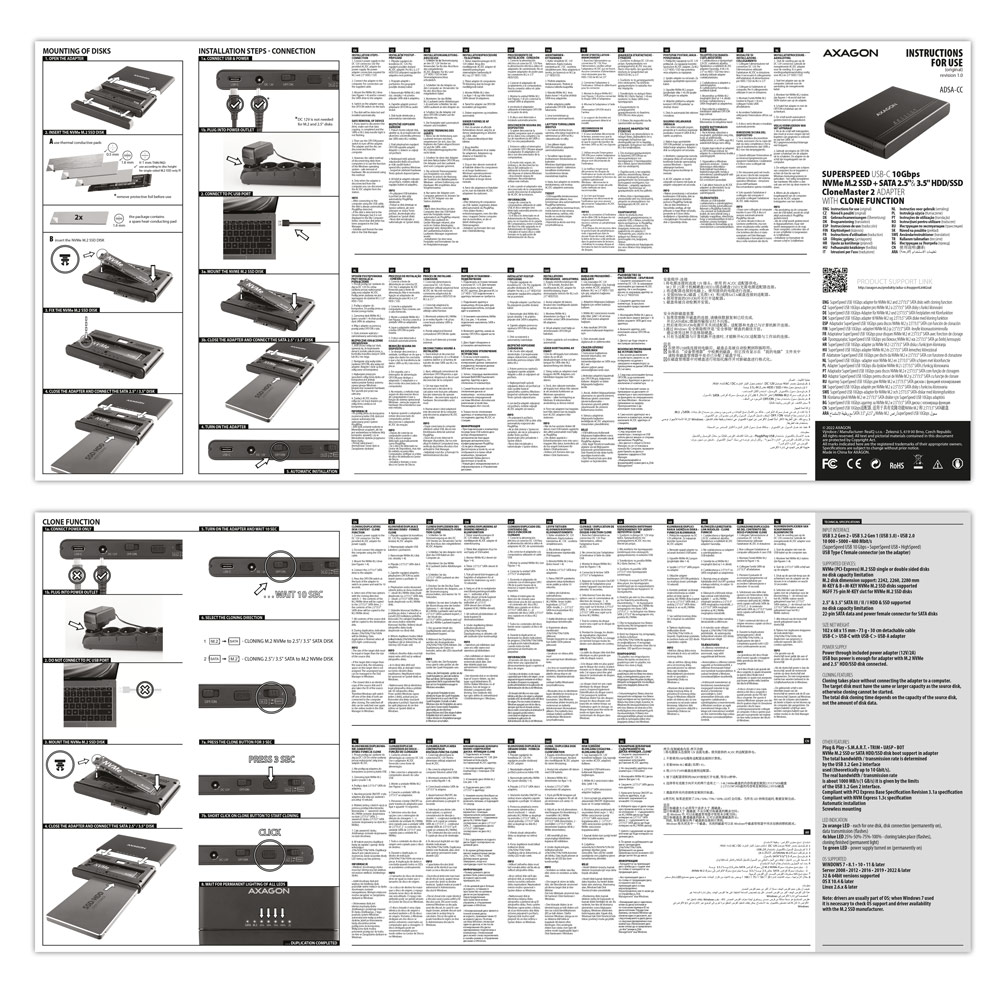
USER MANUAL
- multilingual guide CZ / DE / DK / ENG / ESP / FIN / FR / GR / HR / HU / IT / NL / PL / PT / RO / RU / SK / SWE / TR / BG / CN / ARA

PRODUCT PACKAGE
- cardboard box
- package dimensions 123 x 85 x 77 mm
- weight of 1 pc package 303 g
- EAN 8595247907332

EXPORT PACKAGE
- number of pieces in the box: 20
- total weight of the box: 6.8 kg G.W.
- box dimensions: 41 x 26 x 20 cm

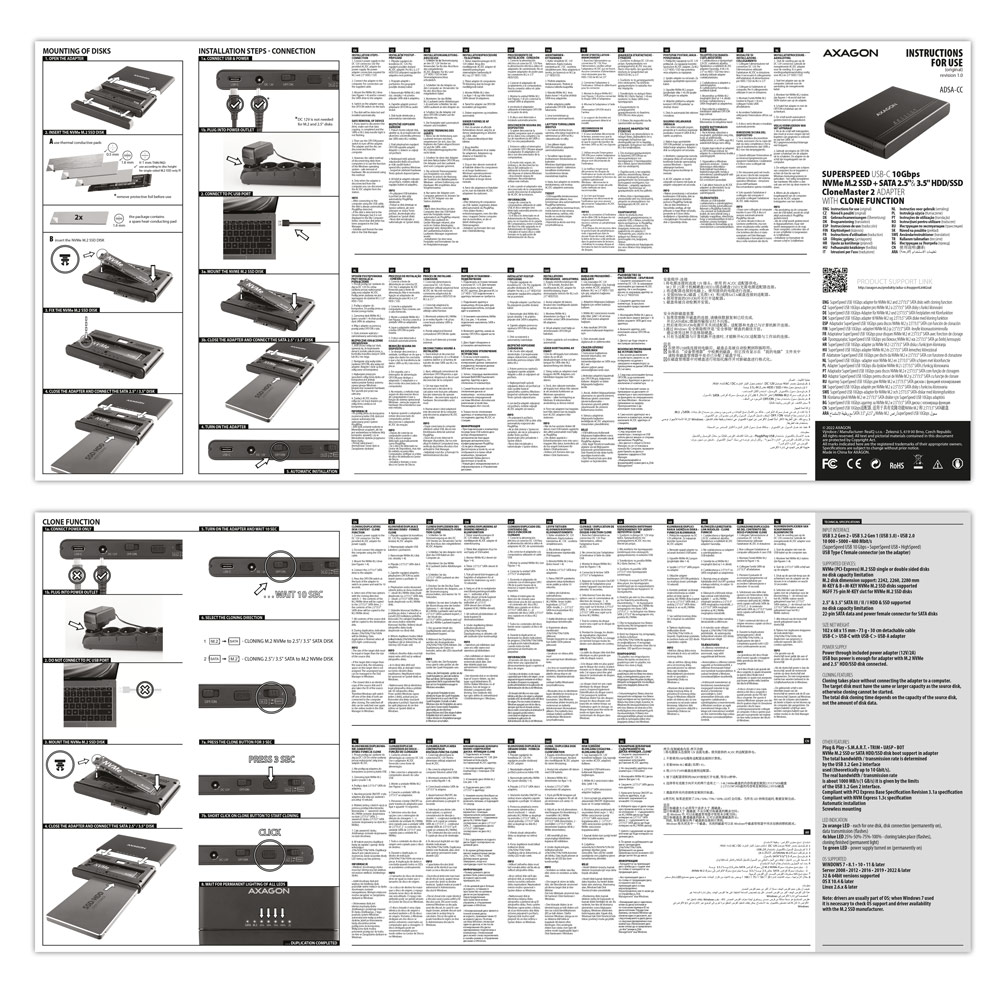


USER MANUAL
DownloadADSA-CC - multilingual guide - CZ / DE / DK / ENG / ESP / FIN / FR / GR / HR / HU / IT / NL / PL / PT / RO / RU / SK / SWE / TR / BG / CN / ARA
SAFETY INSTRUCTIONS
DownloadADSA-CC - safety instructions - CZ / DE / DK / ENG / ESP / FIN / FR / GR / HR / HU / IT / NL / PL / PT / RO / RU / SK / SWE / TR / BG / CN / ARA
Where can I download drivers to my external box (adapter / docking station)?


A): Drivers are included with operating systems and are installed completely automatically. The external box (adapter / docking station) is detected as a standard storage device, such as a USB flash disk, no additional drivers are needed.
B): No other drivers need to be installed and are not even available. If you continue to have problems with your external box (adapter / docking station), check out more tips that can help you troubleshoot problems.
The external box (adapter / docking station) is not displayed in "Device Manager".


A): If the external box (adapter / docking station) is not displayed in "Device Manager", there may be a USB port malfunction. It is also possible that your computer has a poor power supply to USB ports and the power is not sufficient to operate an external box (you can detect by listening that HDD is not spinning). This is a problem especially for older computers, where the source part already works at the limit of its parameters. In this case, it would help to use a USB hub, with an auxiliary power supply, by which the external box (adapter / docking station) would be connected to the computer.
B): Try plugging the external box (adapter / docking station) into another USB port, preferably on the back of your PC. The external box (adapter / docking station) should be detected and the drivers loaded automatically. If the problem persists, plug the external box (adapter / docking station) into the USB port of another computer to verify its functionality.
The external box (adapter / docking station) is reported in "Device Manager" as "Unknown Device".


A): If this happens, it means that the operating system failed to get the necessary information to install the drivers.
B): The cause may be a defective USB cable or damaged device. If the problem persists, plug the external box (adapter / docking station) into the USB port of another computer to verify its functionality.
The external box (adapter / docking station) is not displayed in the "My Computer" folder.


A): If this happens, it means that the Windows operating system did not assign a drive letter to the new storage device.
B): If the drive letter is not assigned, open "Disk Management", right-click on the desired drive and manually assign the drive letter. If the drive letter can not be assigned to the disk, it is possible that the disk is formatted as "dynamic". If you want to keep disk data, connect it to the original device and make a backup of the disk. Then convert it to a normal disk, initialize it to MBR (or GPT, see other points), and then perform Low Level Format (e.g. using the Low Level Format Tool)
After inserting a newly purchased HDD/SSD into an external box (adapter / docking station) and connecting to a computer, the disk is not displayed in "Device Manager".


A): The newly purchased disk must be initialized before first use.
B): If the new disk is not initialized automatically, open "Disk Management", right-click on the desired disk and initialize it.
What is the disk initialization?


A): By initializing the disk, you can set the mode in which the hard disk will work.
B): You can use the partition with the master boot record (MBR) or the GUID partition table (GPT). For disk up to 2TB, use the MBR option, we recommend selecting GPT on a larger disk than 2TB. Subsequently, the initialized disk should be formatted.
The external box (adapter / docking station) with a 3.5“ HDD is not displayed in "Device Manager".


A): If the external box (adapter / docking station) with a 3.5“ HDD is not displayed in "Device Manager ", the inserted disk may not be powered.
B): Make sure you have the power supply plugged in and the external box (adapter / docking station) turned on with the power switch. If the disk is properly powered, it should spin (can be detected by listening).
Does the external box (adapter / docking station) support disk capacity greater than 2TB?


A): The AXAGON external boxes (adapters / docking stations) are always equipped with the latest firmware to support disks of all capacities.
B): The 2TB limit is given as the maximum partition size when initializing a disk with the master boot record (MBR). If you want to create a larger partition on the HDD stored in the external box (e.g. 3TB or more), you must select the GUID partition table (GPT) when initializing the disk. Subsequently, the initialized disk should be formatted.
Do the external boxes (adapters / docking stations) support the USB Mass Storage (UMS) protocol and can be easily connected to a TV like a USB Flash disk?


A): The external AXAGON boxes (adapters / docking stations) support the USB Mass Storage protocol making it easy to connect to TV.
B): When using a disk larger than 2TB, some TVs do not support GPT format. In such case, MBR format must be used when initializing a disk.
sylius.ui.no_question


Where can I download drivers to my external box?


A): Drivers are included with operating systems and are installed completely automatically. The external box is detected as a standard storage device, such as a USB flash disk, no other drivers are needed.
B): No other drivers need to be installed and are not even available. If you continue to have problems with your external box, check out more tips that can help you troubleshoot problems.
The external box is not displayed in "Device Manager".


A): If the external box is not displayed in "Device Manager", there may be a USB port malfunction.
B): Try plugging the external box into another USB port. The external box should be detected and the drivers loaded automatically. If the problem persists, plug the external box into the USB port of another computer to verify its functionality.
What is the disk initialization?


A): By initializing the disk, you can set the mode in which the hard disk will work
B): You can use the partition with the master boot record (MBR) or the GUID partition table (GPT). For disk up to 2TB, use the MBR option, we recommend selecting GPT on a larger disk than 2TB. Subsequently, the initialized disk should be formatted.
The external box is reported in "Device Manager" as "Unknown Device".


A): If this happens, it means that the operating system failed to get the necessary information to install the drivers.
B): The cause may be a defective USB cable or damaged device. If the problem persists, plug the external box into the USB port of another computer to verify its functionality.
After inserting a newly purchased HDD/SSD into an external box and connecting to a computer, the disk is not displayed in "Device Manager".


A): The newly purchased disk must be initialized before first use.
B): If the new disk is not initialized automatically, open "Disk Management", right-click on the desired disk and initialize it.
The external box does not see my M.2 drive


A): Check if the M.2 disk type is NVMe (neither SATA M.2 drives nor mSATA drives are covered by this box)
B): Update the firmware of your NVMe M.2 drive using the manufacturer's utility
C): Update the firmware of the external box - download link
The M.2 drive disconnects after a while or disconnects and reconnects.


In the ACTIVE profile, set the hard drive sleep time for battery and mains power to 0 minutes / Never.
A) Path in Windows 10: Settings > System > Power & Sleep > Additional power settings > in the ACTIVE profile Change Schema Settings> Change advanced power settings > Hard drive > Turn off hard disk after
B) Path in Windows 11: Search for: Control Panel > Hardware and Sound > Power Options > in the ACTIVE profile Change Schema Settings> Change advanced power settings > Hard disk > Turn off hard disk after.
sylius.ui.no_question


sylius.ui.no_question


Prerequisites for proper M.2 function.


AXAGON M.2 SSD disk adapter is let say only HW connector change from M.2 into PCI-Express or SATA. Adapter itself do not have controller electronics and need no drivers. It is necessary to check M.2 disk driver availability for older OS like Windows 7.
Proper M.2 adapter function requires:
- computer mainboard support M.2 disks – SATA disks are more often supported than NVMe disks,
- computer mainboard support booting from PCI-Express bus – in case of OS installation to M.2 NVMe disk,
- driver availability for M.2 SSD disk – apply especially for NVMe disks on Windows 7 OS.
Please contact the motherboard manufacturer's technical support to determine support for motherboard M.2 drives. In some cases updating the BIOS/UEFI is sufficient.
Check the M.2 SSD driver availability on the manufacturer's website or contact the disk manufacturer's technical support.
M.2 SSD disk does not appear in the BIOS / UEFI motherboard disk list.


The disks connected to the SATA motherboard controller are usually displayed In BIOS/UEFI. The NVMe disk is usually displayed in the "Disk Boot Order" menu.
This applies when the requirements of "Prerequisites for proper M.2 function" are met.
After installing the PCI (PCIe) card into my computer, “Device Manager” generates the error code "Code 10 - The device cannot start".


A): If the PC does not run with the card or the card is mistakenly detected in “Device Manager”, or if there is a yellow exclamation mark on the driver, or if “Device Manager” reports an error code “Code 10 - The device cannot start”, the card is in conflict with another device in your computer.
B): In most cases, this conflict can be solved by moving the card to another PCI (PCIe) slot, with the BIOS assigning other free resources to the card. If the move does not help, try the card separately, with no additional cards inserted. If the card cannot be moved to another slot, you can reset the BIOS of the computer (by jumper on the board or pulling out the backup battery, we recommend that you note all the original settings and reset everything to the required values). This will cause the IRQ, DMA, and I/O resources to be redistributed.
The network card is not displayed in "Device Manager".


A): If the network card is not displayed in "Device Manager", a USB port (or a PCIe slot in the event of an internal network card) may be malfunctioning.
B): Try plugging the network card into another USB port (or another PCIe slot on the PC motherboard in the event of an internal network card, or temporarily disconnect all other PCIe cards). The network card should be detected and you should be prompted to install the drivers. If the problem persists, plug the network card into the USB port (PCIe slot) of another computer to verify its functionality.
Why my new hard disk does not appear in the "My Computer" folder after connecting to the controller?


A): The newly purchased disk must be initialized before first use.
B): If the new disk is not initialized automatically, open "Disk Management", right-click on the desired disk and initialize it.
sylius.ui.no_question


What is the disk initialization?


A): By initializing the disk, you can set the mode in which the hard disk will work.
B): You can use the partition with the master boot record (MBR) or the GUID partition table (GPT). For disk up to 2TB, use the MBR option, we recommend selecting GPT on a larger disk than 2TB. Subsequently, the initialized disk should be formatted.
sylius.ui.no_question


sylius.ui.no_question


Where can I download drivers to my adapter?


A): Drivers are included with operating systems (except for WIN98SE/ME), and are installed completely automatically. The user only installs drivers for the connected printer, if necessary. Try to find them using Windows Update or check with your printer manufacturer. For more information, see the user guide on the product page.
B): No other drivers need to be installed and are not even available. If you continue to have problems with your adapter, check out more tips that can help you troubleshoot problems.
Contact us
News

















 English
English
 Czech
Czech
 Slovak
Slovak
 German
German
 Hungarian
Hungarian
 Polish
Polish








