-
Home
-
Disk accessories
- ADSA-FP3 USB 3.0 - SATA 6G
ADSA-FP3 USB 3.0 - SATA 6G
Product code: ADSA-FP3
Category: Disk accessories , Adapter for drives

The handy helper FASTport 3 easily and quickly connects any SATA disk or drive to your computer.
Supports all types of 2.5" HDD / SSD, 3.5" hard disks and 5.25" optical CD, DVD or Blu-ray drives.
It deals with all SATA, SATA II and SATA III disks without limiting maximum capacity.
ANY SIZE • ANY CAPACITY

The USB 3.0 interface guarantees seamless, high-speed connectivity to all existing computers.
The current SATA III / 6G interface allows to use the speed of modern SSD disks.
USB 3.0 • SATA 6G

Reading of S.M.A.R.T. information monitoring the condition of the connected disks.
Supports spindown of connected disks as well as an adapter.
The possibility to boot your PC from HDD / SSD connected via FASTport 3 adapter.
HDD S.M.A.R.T. INFO • HDD AUTO STOP • BOOT SUPPORT

Automatic installation can be handled even by a layman. Drivers are included with operating systems and are installed completely automatically.
The permanently attached USB cable for direct connection to the computer is always at hand and will not be lost.
The adapter with 2.5" HDD/SSD is just enough to power on the USB bus, no need to handle the network-based feeder.
AUTO INSTALL • FIXED USB CABLE • USB POWER

Pure minimalist design of slim and lightweight body.
The delicate blue LED indicates power and data transmission.
PURE DESIGN • SLIM CASE • DELICATE BLUE LED
The universal all-in-one AXAGON ADSA-FP3 FASTport3 adapter with USB 3.0 and SATA 6G interface for easy connection of any SATA disk or drive.
Supports all types of 2.5" HDD / SSD, 3.5" hard disks and 5.25" optical CD, DVD or Blu-ray drives.
It deals with all SATA, SATA II and SATA III disks without limiting maximum capacity.
The current SATA III / 6G interface allows to use the speed of modern SSD disks.
Reading of S.M.A.R.T. information monitoring the condition of the connected disks. Supports spinning down of connected disks as well as an adapter.
The installation can be handled even by a layman - the disk connects to the adapter and the adapter to the computer's USB port; the rest is done automatically.
The adapter with 2.5" HDD/SSD is just enough to power on the USB bus, no need to handle the network-based feeder.
Features:
• Compatible with USB 3.0 and backward compatible with USB 2.0.
• Supports transmission rates 12 / 480 / 5000 Mb/s (low / full / high speed).
• Supports 2.5" and 3.5" SATA III/II/I disks without limiting maximum capacity.
• Compliant with Serial ATA 3.1 specification (SATA/600), transmission rates of up to 6 Gb/s.
• Compliant with Serial ATA 2.0 specification (SATA/300), transmission rates of up to 3 Gb/s (300 MB/s).
• Compliant with Serial ATA 1.0 specification (SATA/150), transmission rates of up to 1.5 Gb/s (150 MB/s).
• The total bandwidth / transmission rate of the adapter is determined by the USB 3.0 interface used (theor. 5 Gbit/s).
• Supports booting from SSD/HDD connected via an USB adapter.
• HDD Auto Spindown - automatic spindown of a disk after period of inactivity lasting 15 minutes.
• HDD Turn Off - turns off the disk after removing the device or spinning down the PC.
• Possibility to connect your device while running thanks to the Hot Plug support.
• Full Plug and Play support.
• Connection via direct USB 3.0 Type A male connector on a 22 cm long cable that is permanently connected to the adapter.
• A blue, decently bright LED indicating the connection of USB power supply (permanent light) and data transmission (blinking).
• Supplying the power via USB 3.0 bus up to 900mA from one USB port is sufficient for 2.5" HDD / SSD.
• To supply power to an adapter with 3.5" disk or optical drive, a compact external AC/DC adapter 12V - 2A (24W) with supply cable approx. 150 cm long is included.
• USB adapter dimensions 71 x 44.5 x 14.3 mm.
• Adapter weight only 38 g, incl. USB cable.
Supported OSs:
• MS Windows XP / Vista / 7 / 8 / 8.1 / 10 and later, Windows Server 2003 / 2008 / 2012 / 2016 and later (supported are all 32- and 64-bit Windows OS versions), Mac OS X 10.x and higher, Linux with kernel 2.6.x and above.
• Note: Drivers are included with supported operating systems and are installed completely automatically. No other drivers need to be installed and are not even available.
Package contains:
• USB 3.0 - SATA adapter with permanently connected 22 cm long cable,
• power adapter 100-240V / 12V-2.2A,
• printed installation manual in CZ / DE / DK / ENG / ESP / FIN / FR / GR / HR / HU / IT / NL / PL / PT / RO / RU / SK / SWE / TR / BG / CN / ARA,
• packed in a cardboard box.

Package contents
- USB 3.0 - SATA adapter with permanently connected 22 cm long cable
- power adapter
- installation guide

Power adapter
- compact power adapter 100-240V~ / 12V - 2A
- with an integrated two-pin Euro fork
- with 150 cm long cable
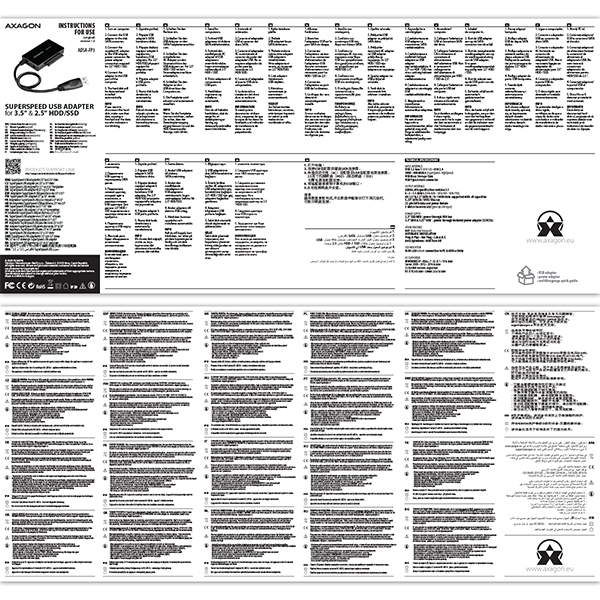
User Manual
- printed multilingual manual CZ / DE / DK / ENG / ESP / FIN / FR / GR / HR / HU / IT / NL / PL / PT / RO / RU / SK / SWE / TR / BG / CN / ARA

Product package
- cardboard box
- package dimensions 8 x 13 x 6.2 cm
- weight of 1 pc package 212 g
- EAN 8595247903440

Export package
- number of pieces in the box: 40
- total weight of the box: 9 kg G.W.
- box dimensions: 66 x 28 x 18 cm


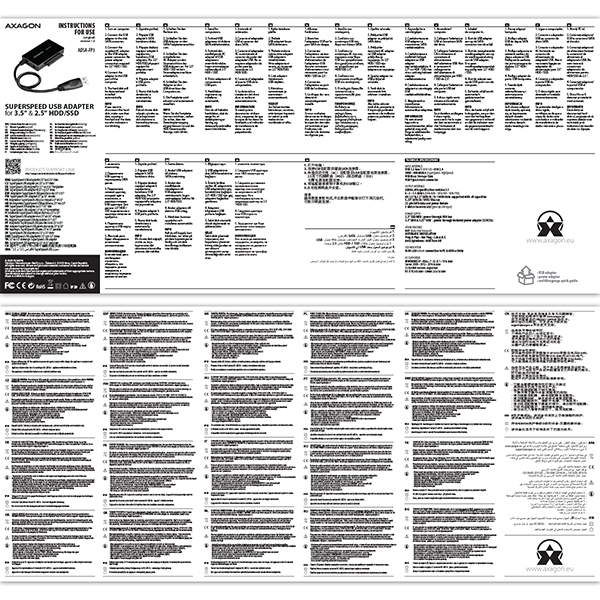


User Manual
DownloadADSA-FP3 - installation guide - CZ / DE / DK / ENG / ESP / FIN / FR / GR / HR / HU / IT / NL / PL / PT / RO / RU / SK / SWE / TR / BG / CN / ARA
Where can I download drivers to my external box (adapter / docking station)?


A): Drivers are included with operating systems and are installed completely automatically. The external box (adapter / docking station) is detected as a standard storage device, such as a USB flash disk, no additional drivers are needed.
B): No other drivers need to be installed and are not even available. If you continue to have problems with your external box (adapter / docking station), check out more tips that can help you troubleshoot problems.
The external box (adapter / docking station) is not displayed in "Device Manager".


A): If the external box (adapter / docking station) is not displayed in "Device Manager", there may be a USB port malfunction. It is also possible that your computer has a poor power supply to USB ports and the power is not sufficient to operate an external box (you can detect by listening that HDD is not spinning). This is a problem especially for older computers, where the source part already works at the limit of its parameters. In this case, it would help to use a USB hub, with an auxiliary power supply, by which the external box (adapter / docking station) would be connected to the computer.
B): Try plugging the external box (adapter / docking station) into another USB port, preferably on the back of your PC. The external box (adapter / docking station) should be detected and the drivers loaded automatically. If the problem persists, plug the external box (adapter / docking station) into the USB port of another computer to verify its functionality.
The external box (adapter / docking station) is reported in "Device Manager" as "Unknown Device".


A): If this happens, it means that the operating system failed to get the necessary information to install the drivers.
B): The cause may be a defective USB cable or damaged device. If the problem persists, plug the external box (adapter / docking station) into the USB port of another computer to verify its functionality.
The external box (adapter / docking station) is not displayed in the "My Computer" folder.


A): If this happens, it means that the Windows operating system did not assign a drive letter to the new storage device.
B): If the drive letter is not assigned, open "Disk Management", right-click on the desired drive and manually assign the drive letter. If the drive letter can not be assigned to the disk, it is possible that the disk is formatted as "dynamic". If you want to keep disk data, connect it to the original device and make a backup of the disk. Then convert it to a normal disk, initialize it to MBR (or GPT, see other points), and then perform Low Level Format (e.g. using the Low Level Format Tool)
After inserting a newly purchased HDD/SSD into an external box (adapter / docking station) and connecting to a computer, the disk is not displayed in "Device Manager".


A): The newly purchased disk must be initialized before first use.
B): If the new disk is not initialized automatically, open "Disk Management", right-click on the desired disk and initialize it.
What is the disk initialization?


A): By initializing the disk, you can set the mode in which the hard disk will work.
B): You can use the partition with the master boot record (MBR) or the GUID partition table (GPT). For disk up to 2TB, use the MBR option, we recommend selecting GPT on a larger disk than 2TB. Subsequently, the initialized disk should be formatted.
The external box (adapter / docking station) with a 3.5“ HDD is not displayed in "Device Manager".


A): If the external box (adapter / docking station) with a 3.5“ HDD is not displayed in "Device Manager ", the inserted disk may not be powered.
B): Make sure you have the power supply plugged in and the external box (adapter / docking station) turned on with the power switch. If the disk is properly powered, it should spin (can be detected by listening).
Does the external box (adapter / docking station) support disk capacity greater than 2TB?


A): The AXAGON external boxes (adapters / docking stations) are always equipped with the latest firmware to support disks of all capacities.
B): The 2TB limit is given as the maximum partition size when initializing a disk with the master boot record (MBR). If you want to create a larger partition on the HDD stored in the external box (e.g. 3TB or more), you must select the GUID partition table (GPT) when initializing the disk. Subsequently, the initialized disk should be formatted.
Do the external boxes (adapters / docking stations) support the USB Mass Storage (UMS) protocol and can be easily connected to a TV like a USB Flash disk?


A): The external AXAGON boxes (adapters / docking stations) support the USB Mass Storage protocol making it easy to connect to TV.
B): When using a disk larger than 2TB, some TVs do not support GPT format. In such case, MBR format must be used when initializing a disk.
sylius.ui.no_question


sylius.ui.no_question


Prerequisites for proper M.2 function.


AXAGON M.2 SSD disk adapter is let say only HW connector change from M.2 into PCI-Express or SATA. Adapter itself do not have controller electronics and need no drivers. It is necessary to check M.2 disk driver availability for older OS like Windows 7.
Proper M.2 adapter function requires:
- computer mainboard support M.2 disks – SATA disks are more often supported than NVMe disks,
- computer mainboard support booting from PCI-Express bus – in case of OS installation to M.2 NVMe disk,
- driver availability for M.2 SSD disk – apply especially for NVMe disks on Windows 7 OS.
Please contact the motherboard manufacturer's technical support to determine support for motherboard M.2 drives. In some cases updating the BIOS/UEFI is sufficient.
Check the M.2 SSD driver availability on the manufacturer's website or contact the disk manufacturer's technical support.
M.2 SSD disk does not appear in the BIOS / UEFI motherboard disk list.


The disks connected to the SATA motherboard controller are usually displayed In BIOS/UEFI. The NVMe disk is usually displayed in the "Disk Boot Order" menu.
This applies when the requirements of "Prerequisites for proper M.2 function" are met.
After installing the PCI (PCIe) card into my computer, “Device Manager” generates the error code "Code 10 - The device cannot start".


A): If the PC does not run with the card or the card is mistakenly detected in “Device Manager”, or if there is a yellow exclamation mark on the driver, or if “Device Manager” reports an error code “Code 10 - The device cannot start”, the card is in conflict with another device in your computer.
B): In most cases, this conflict can be solved by moving the card to another PCI (PCIe) slot, with the BIOS assigning other free resources to the card. If the move does not help, try the card separately, with no additional cards inserted. If the card cannot be moved to another slot, you can reset the BIOS of the computer (by jumper on the board or pulling out the backup battery, we recommend that you note all the original settings and reset everything to the required values). This will cause the IRQ, DMA, and I/O resources to be redistributed.
The network card is not displayed in "Device Manager".


A): If the network card is not displayed in "Device Manager", a USB port (or a PCIe slot in the event of an internal network card) may be malfunctioning.
B): Try plugging the network card into another USB port (or another PCIe slot on the PC motherboard in the event of an internal network card, or temporarily disconnect all other PCIe cards). The network card should be detected and you should be prompted to install the drivers. If the problem persists, plug the network card into the USB port (PCIe slot) of another computer to verify its functionality.
What is the disk initialization?


A): By initializing the disk, you can set the mode in which the hard disk will work
B): You can use the partition with the master boot record (MBR) or the GUID partition table (GPT). For disk up to 2TB, use the MBR option, we recommend selecting GPT on a larger disk than 2TB. Subsequently, the initialized disk should be formatted.
Why my new hard disk does not appear in the "My Computer" folder after connecting to the controller?


A): The newly purchased disk must be initialized before first use.
B): If the new disk is not initialized automatically, open "Disk Management", right-click on the desired disk and initialize it.
The external box is reported in "Device Manager" as "Unknown Device".


A): If this happens, it means that the operating system failed to get the necessary information to install the drivers.
B): The cause may be a defective USB cable or damaged device. If the problem persists, plug the external box into the USB port of another computer to verify its functionality.
After inserting a newly purchased HDD/SSD into an external box and connecting to a computer, the disk is not displayed in "Device Manager".


A): The newly purchased disk must be initialized before first use.
B): If the new disk is not initialized automatically, open "Disk Management", right-click on the desired disk and initialize it.
sylius.ui.no_question


What is the disk initialization?


A): By initializing the disk, you can set the mode in which the hard disk will work.
B): You can use the partition with the master boot record (MBR) or the GUID partition table (GPT). For disk up to 2TB, use the MBR option, we recommend selecting GPT on a larger disk than 2TB. Subsequently, the initialized disk should be formatted.
sylius.ui.no_question


sylius.ui.no_question


sylius.ui.no_question


The external box does not see my M.2 drive


A): Check if the M.2 disk type is NVMe (neither SATA M.2 drives nor mSATA drives are covered by this box)
B): Update the firmware of your NVMe M.2 drive using the manufacturer's utility
C): Update the firmware of the external box - download link
Where can I download drivers to my adapter?


A): Drivers are included with operating systems (except for WIN98SE/ME), and are installed completely automatically. The user only installs drivers for the connected printer, if necessary. Try to find them using Windows Update or check with your printer manufacturer. For more information, see the user guide on the product page.
B): No other drivers need to be installed and are not even available. If you continue to have problems with your adapter, check out more tips that can help you troubleshoot problems.
Contact us
News

















 English
English
 Czech
Czech
 Slovak
Slovak
 German
German
 Hungarian
Hungarian
 Polish
Polish









