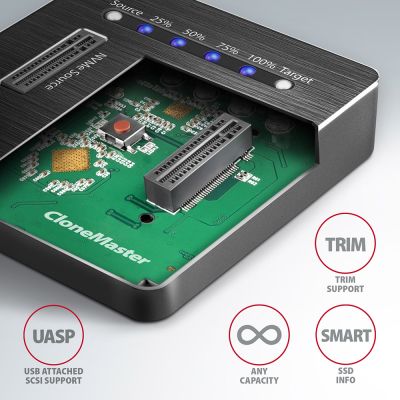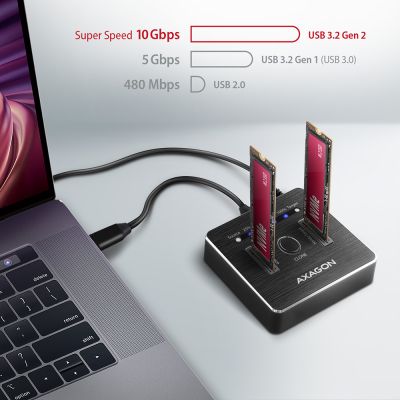-
Home
-
Disk accessories
-
Docking station for drives
- ADSA-M2C SuperSpeed USB-C 10Gbps dual M.2 NVMe dock
ADSA-M2C SuperSpeed USB-C 10Gbps dual M.2 NVMe dock
Product code: ADSA-M2C
Category: Docking station for drives , Disk accessories
The AXAGON ADSA-M2C DUAL NVMe CLONE MASTER DOCK SuperSpeed USB-C 10 Gbps docking station quickly and easily connects up to two NVMe (PCI-Express) M.2 SSD disks to your computer. Comfortable connection allows reversible USB-C connector. You will find two cables to connect the box in the package - standard USB-C -> USB-A cable and also USB-C -> USB-C cable.
This little helper will give you the easiest and fastest way to connect up to two NVMe M.2 SSDs to your computer. You just take the M.2 card and insert it into the base, no tools or accessories are needed. Replacing M.2 SSDs is very fast and easy.
You can also use the docking station to easily clone the contents of connected NVMe disks without the need to connect to a PC. Insert the source M.2 disk into the first slot of the station (source) and insert the target M.2 disk into the second slot (target). Then you just press the clone button and watch the cloning process on a scale of four LEDs. After all the data has been copied, there is an exact copy of the original M.2 disk on the destination disk. The dock can thus be used as an autonomous device for convenient duplication and disk image creation. This is the easiest way to transfer the contents of one SSD to another SSD, including a working operating system (Windows, macOS, Linux...).
Fast USB 3.2 Gen 2 interface and NVMe Express support with UASP function support allow you to enjoy the speed of modern NVMe M.2 SSD disks. TRIM support to reduce gradual degradation of SSD performance over time. Reading S.M.A.R.T. information monitoring the condition of the connected disks.
Low docking station centre of gravity is for good stability. Rubber anti-slip pads prevent sliding on the table. Modern minimalist design of aluminum body.
Input:
• USB 3.2 Gen 2 (USB 3.1 Gen 2) SuperSpeed USB 10 Gbps transmission rates up to 10 Gbit/s.
• Connection via USB type C female connector.
Device support:
• NVMe (PCI-Express) M.2 SSD disks, one-sided and double-sided,
• no capacity limitation,
• supports M.2 drives with a size of 2230, 2242, 2260, 2280, 22110 mm,
• supports M-KEY & B+M-KEY NVMe M.2 SSD disks,
• NGFF 75-pin M-key slot for NVMe M.2 disks.
Disk cloning feature:
• Cloning takes place without connecting the station to a computer.
• The target disk must have the same or larger capacity as the source disk, otherwise cloning cannot be started.
• Cloning speed up to 1000 MB/s.
• The total disk cloning time depends on the capacity of the source disk, not the amount of disk data.
Other features:
• Compatible with USB 3.2 Gen 2, backward compatible with USB 3.2 Gen 1 (USB 3.0) and USB 2.0.
• Supports transmission rates 10.000 / 5000 / 480 Mbit/s (SuperSpeed+ / SuperSpeed / HighSpeed).
• Compliant with PCI Express Base Specification Revision 3.1a.
• Compliant with NVM Express 1.3 Specification.
• Compliant with USB Mass Storage Class Specification.
• The total box bandwidth / transmission rate is determined by the USB 3.2 Gen 2 interface used (theoretically up to 10 Gbit/s).
• The real box bandwidth / transmission rate is around 1000 MB/s (1 GB/s), it is given by the limits of the USB 3.2 Gen 2 interface.
• Supports UASP (USB Attached SCSI) for faster data transmission in Windows 8 and later.
• Supports TRIM functionality to limit gradual degradation of the SSD performance over time.
• SSD boot support.
• Full Plug and Play support.
• Connection via USB 3.2 Gen 2 type C female connector.
• USB type C male / USB type C male cable length 25 cm in the package.
• USB type C male / USB type A male cable length 25 cm in the package.
• Aluminum body with integrated weights for better stability and rubber anti-slip pads prevent sliding on the table.
• Docking station dimensions 68 × 68 × 17 mm.
• Weight 94 g.
Power:
• Power supply using the included external AC/DC adapter 5 V – 3 A with 150 cm long cable.
• Power switch.
LED indication:
• 2× white LED for each disk indicating disk connection (permanent light) and data transmission (blinking).
• 4× blue LED diode indicating cloning process 25%-50%-75%-100% (blinking), resp. cloning completion (permanent light).
Supported OS:
• MS Windows 7 / 8.1 / 10 / 11 and later, Windows Server 2008 / 2012 / 2016 / 2019 and later (all 32-bit and 64-bit Windows OS versions are supported), Mac OS X 10.x and higher, Linux with kernel 2.6.x and higher.
• Note: Drivers are usually part of supported Operating System. When Windows 7 used it is necessary to check OS support and driver availability with the M.2 SSD manufacturer.
Package contains:
• NVMe dock,
• power adapter 100–240 V / 5 V – 3 A,
• USB-C <-> USB-A cable 25 cm,
• USB-C <-> USB-C cable 25 cm,
• multilingual manual CZ / DE / DK / ENG / ESP / FIN / FR / GR / HR / HU / IT / NL / PL / PT / RO / RU / SK / SWE / TR / BG / CN / ARA,
• packed in a cardboard box.

PACKAGE CONTENTS
- NVMe dock
- power adapter
- USB-C <> USB-C cable 25 cm
- USB-C <> USB-A cable 25 cm
- installation guide
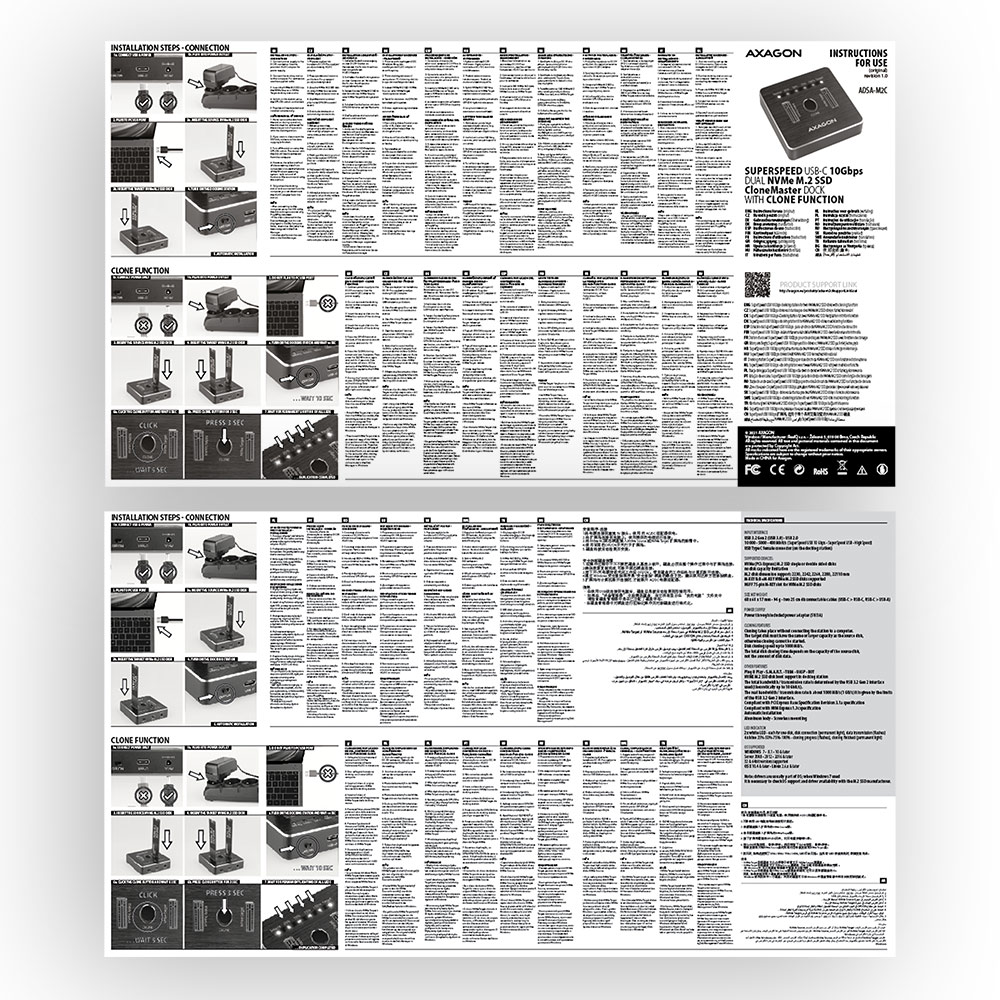
USER MANUAL
- printed installation manual CZ / DE / DK / ENG / ESP / FIN / FR / GR / HR / HU / IT / NL / PL / PT / RO / RU / SK / SWE / TR / BG / CN / ARA

PRODUCT PACKAGE
- cardboard box
- package dimensions 17 x 9.3 x 6.5 cm
- weight of 1 pc package 353 g
- EAN 8595247906496

EXPORT PACKAGE
- number of pieces in the box: 40
- total weight of the box: 14.9 kg G.W.
- box dimensions: 38.5 x 35.2 x 35 cm

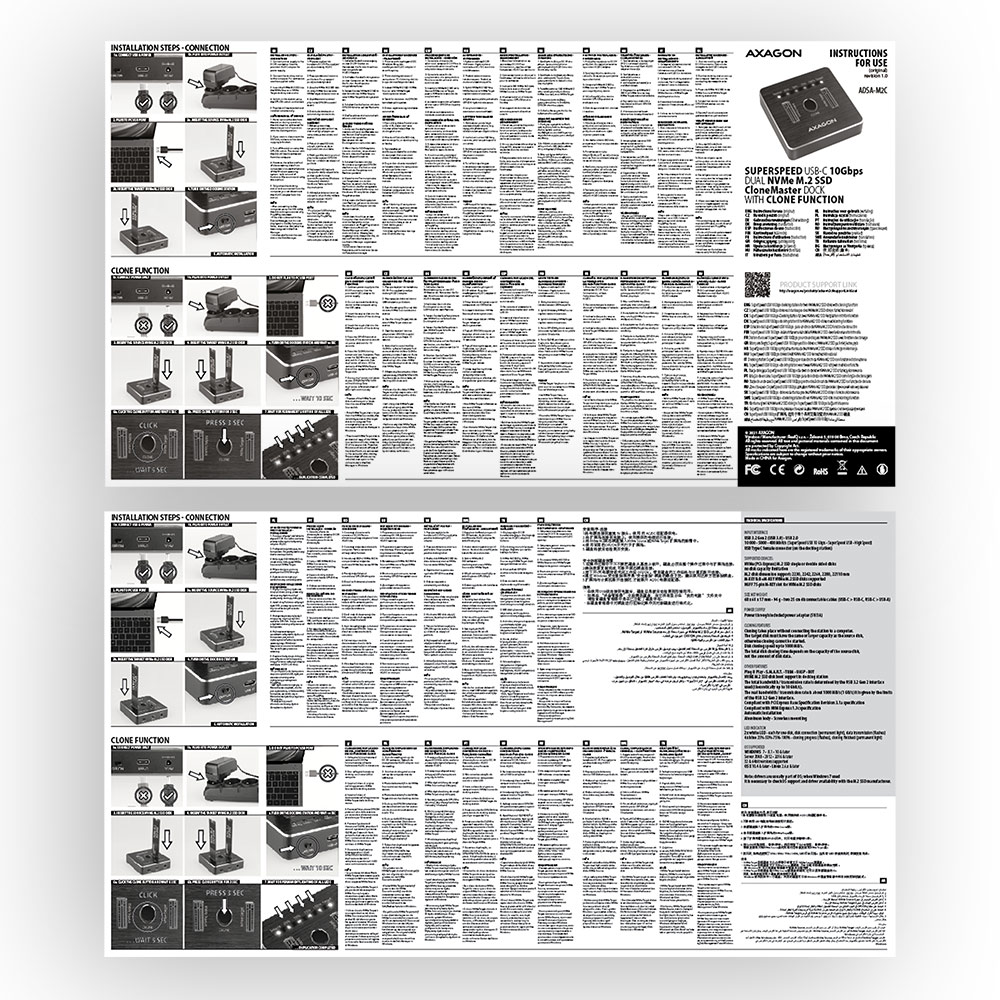


SAFETY INSTRUCTION
DownloadADSA-M2C - Safety instruction - CZ / DE / DK / ENG / ESP / FIN / FR / GR / HR / HU / IT / NL / PL / PT / RO / RU / SK / SWE / TR / BG / CN / ARA
USER MANUAL
DownloadADSA-M2C - installation instructions - CZ / DE / DK / ENG / ESP / FIN / FR / GR / HR / HU / IT / NL / PL / PT / RO / RU / SK / SWE / TR / BG / CN / ARA
Where can I download drivers to my external box (adapter / docking station)?


A): Drivers are included with operating systems and are installed completely automatically. The external box (adapter / docking station) is detected as a standard storage device, such as a USB flash disk, no additional drivers are needed.
B): No other drivers need to be installed and are not even available. If you continue to have problems with your external box (adapter / docking station), check out more tips that can help you troubleshoot problems.
The external box (adapter / docking station) is not displayed in "Device Manager".


A): If the external box (adapter / docking station) is not displayed in "Device Manager", there may be a USB port malfunction. It is also possible that your computer has a poor power supply to USB ports and the power is not sufficient to operate an external box (you can detect by listening that HDD is not spinning). This is a problem especially for older computers, where the source part already works at the limit of its parameters. In this case, it would help to use a USB hub, with an auxiliary power supply, by which the external box (adapter / docking station) would be connected to the computer.
B): Try plugging the external box (adapter / docking station) into another USB port, preferably on the back of your PC. The external box (adapter / docking station) should be detected and the drivers loaded automatically. If the problem persists, plug the external box (adapter / docking station) into the USB port of another computer to verify its functionality.
The external box (adapter / docking station) is reported in "Device Manager" as "Unknown Device".


A): If this happens, it means that the operating system failed to get the necessary information to install the drivers.
B): The cause may be a defective USB cable or damaged device. If the problem persists, plug the external box (adapter / docking station) into the USB port of another computer to verify its functionality.
The external box (adapter / docking station) is not displayed in the "My Computer" folder.


A): If this happens, it means that the Windows operating system did not assign a drive letter to the new storage device.
B): If the drive letter is not assigned, open "Disk Management", right-click on the desired drive and manually assign the drive letter. If the drive letter can not be assigned to the disk, it is possible that the disk is formatted as "dynamic". If you want to keep disk data, connect it to the original device and make a backup of the disk. Then convert it to a normal disk, initialize it to MBR (or GPT, see other points), and then perform Low Level Format (e.g. using the Low Level Format Tool)
After inserting a newly purchased HDD/SSD into an external box (adapter / docking station) and connecting to a computer, the disk is not displayed in "Device Manager".


A): The newly purchased disk must be initialized before first use.
B): If the new disk is not initialized automatically, open "Disk Management", right-click on the desired disk and initialize it.
What is the disk initialization?


A): By initializing the disk, you can set the mode in which the hard disk will work.
B): You can use the partition with the master boot record (MBR) or the GUID partition table (GPT). For disk up to 2TB, use the MBR option, we recommend selecting GPT on a larger disk than 2TB. Subsequently, the initialized disk should be formatted.
Do the external boxes (adapters / docking stations) support the USB Mass Storage (UMS) protocol and can be easily connected to a TV like a USB Flash disk?


A): The external AXAGON boxes (adapters / docking stations) support the USB Mass Storage protocol making it easy to connect to TV.
B): When using a disk larger than 2TB, some TVs do not support GPT format. In such case, MBR format must be used when initializing a disk.
How does disk cloning work on the ADSA-ST? And does the target disk have to be exactly the same size as the source disk?


A): The ADSA-ST clones disks bit by bit, regardless of their content. This creates an identical copy of the disk. A requirement for cloning is that the source disk must not contain any bad sectors (otherwise, the cloning process will stop). If the target HDD is smaller than the source HDD, cloning will not start.
B): For cloning, the target HDD must be the same size or larger than the source HDD. If the target HDD is larger than the source HDD, a partition equal to the size of the source HDD will be created on the target disk, and the remaining space will stay unallocated. After cloning, you can extend the partition to include the unallocated space or create a new partition using Windows Disk Management.
The external box (adapter / docking station) with a 3.5“ HDD is not displayed in "Device Manager".


A): If the external box (adapter / docking station) with a 3.5“ HDD is not displayed in "Device Manager ", the inserted disk may not be powered.
B): Make sure you have the power supply plugged in and the external box (adapter / docking station) turned on with the power switch. If the disk is properly powered, it should spin (can be detected by listening).
Does the external box (adapter / docking station) support disk capacity greater than 2TB?


A): The AXAGON external boxes (adapters / docking stations) are always equipped with the latest firmware to support disks of all capacities.
B): The 2TB limit is given as the maximum partition size when initializing a disk with the master boot record (MBR). If you want to create a larger partition on the HDD stored in the external box (e.g. 3TB or more), you must select the GUID partition table (GPT) when initializing the disk. Subsequently, the initialized disk should be formatted.
What are the main differences between USB 2.0 and USB 3.2 Gen 1 (USB 3.0)?


A): The connectors are compatible, but inside the USB 3.0 connector has five more contacts. The USB 3.2 Gen 1 (USB 3.0) connector is usually identified by the use of blue (exceptionally black) plastic.
B): The main difference is the speed of data transmission. USB 2.0 reaches a maximum speed of about 30 MB/s, while USB 3.2 Gen 1 (USB 3.0) is able to achieve a theoretical speed of up to 600 MB/s. If you place a disk in the external box that has a read speed of 120 MB/s, you can only get a quarter speed, that is about 30 MB/s, in the box with USB 2.0.
How is it with the disk spin-down feature with external boxes (adapters / docking stations) that are logged on as "Mass Storage"?


A): For proper spin-down setting, this feature must be supported by all components that are in the path between the operating system and the HDD, i.e. the USB controller, box electronics, and the disk itself. The spinning down of idle disks is set up by the operating system, but it is very complicated.
B): We recommend setting up using one of the freeware programs, where the procedure is mostly simplified. E.g. by HDDScan (http://hddscan.com/). The program has the ability to verify whether the disk and all components in the path support the feature. Select "Spindown" to test an immediate spin down of the disk. Set up the spindown time using a slider in the "Power Management" section.
Prerequisites for proper M.2 function.


AXAGON M.2 SSD disk adapter is let say only HW connector change from M.2 into PCI-Express or SATA. Adapter itself do not have controller electronics and need no drivers. It is necessary to check M.2 disk driver availability for older OS like Windows 7.
Proper M.2 adapter function requires:
- computer mainboard support M.2 disks – SATA disks are more often supported than NVMe disks,
- computer mainboard support booting from PCI-Express bus – in case of OS installation to M.2 NVMe disk,
- driver availability for M.2 SSD disk – apply especially for NVMe disks on Windows 7 OS.
Please contact the motherboard manufacturer's technical support to determine support for motherboard M.2 drives. In some cases updating the BIOS/UEFI is sufficient.
Check the M.2 SSD driver availability on the manufacturer's website or contact the disk manufacturer's technical support.
M.2 SSD disk does not appear in the BIOS / UEFI motherboard disk list.


The disks connected to the SATA motherboard controller are usually displayed In BIOS/UEFI. The NVMe disk is usually displayed in the "Disk Boot Order" menu.
This applies when the requirements of "Prerequisites for proper M.2 function" are met.
After installing the PCI (PCIe) card into my computer, “Device Manager” generates the error code "Code 10 - The device cannot start".


A): If the PC does not run with the card or the card is mistakenly detected in “Device Manager”, or if there is a yellow exclamation mark on the driver, or if “Device Manager” reports an error code “Code 10 - The device cannot start”, the card is in conflict with another device in your computer.
B): In most cases, this conflict can be solved by moving the card to another PCI (PCIe) slot, with the BIOS assigning other free resources to the card. If the move does not help, try the card separately, with no additional cards inserted. If the card cannot be moved to another slot, you can reset the BIOS of the computer (by jumper on the board or pulling out the backup battery, we recommend that you note all the original settings and reset everything to the required values). This will cause the IRQ, DMA, and I/O resources to be redistributed.
The network card is not displayed in "Device Manager".


A): If the network card is not displayed in "Device Manager", a USB port (or a PCIe slot in the event of an internal network card) may be malfunctioning.
B): Try plugging the network card into another USB port (or another PCIe slot on the PC motherboard in the event of an internal network card, or temporarily disconnect all other PCIe cards). The network card should be detected and you should be prompted to install the drivers. If the problem persists, plug the network card into the USB port (PCIe slot) of another computer to verify its functionality.
What is the disk initialization?


A): By initializing the disk, you can set the mode in which the hard disk will work
B): You can use the partition with the master boot record (MBR) or the GUID partition table (GPT). For disk up to 2TB, use the MBR option, we recommend selecting GPT on a larger disk than 2TB. Subsequently, the initialized disk should be formatted.
Why my new hard disk does not appear in the "My Computer" folder after connecting to the controller?


A): The newly purchased disk must be initialized before first use.
B): If the new disk is not initialized automatically, open "Disk Management", right-click on the desired disk and initialize it.
The external box is reported in "Device Manager" as "Unknown Device".


A): If this happens, it means that the operating system failed to get the necessary information to install the drivers.
B): The cause may be a defective USB cable or damaged device. If the problem persists, plug the external box into the USB port of another computer to verify its functionality.
After inserting a newly purchased HDD/SSD into an external box and connecting to a computer, the disk is not displayed in "Device Manager".


A): The newly purchased disk must be initialized before first use.
B): If the new disk is not initialized automatically, open "Disk Management", right-click on the desired disk and initialize it.
Is your SATA 6G controller connected via a PCI-e 2.0 bus not running at full speed?


A): First, try moving the card to another PCI-e slot in case there is a device conflict. The issue could also be caused by a poor-quality or damaged SATA cable.
B): Check whether your SSD partition is properly aligned (using a program that displays this information, e.g., ASS SSD Benchmark). More information about this issue can be found here: http://pctuning.tyden.cz/software/ladeni-windows/17030-optimalizace-windows-7-pro-ssd-co-funguje-a-co-ne?start=2
What is the disk initialization?


A): By initializing the disk, you can set the mode in which the hard disk will work.
B): You can use the partition with the master boot record (MBR) or the GUID partition table (GPT). For disk up to 2TB, use the MBR option, we recommend selecting GPT on a larger disk than 2TB. Subsequently, the initialized disk should be formatted.
Test


Test
After installing the Axagon SATA controller, my PC has a slow start to Windows. Can something be done about it?


A): The lead time is naturally longer by the time it takes to detect the controller and connected disks. The start time can be shortened in the MB BIOS by enabling the "Quick Boot" feature. For newer boards, this feature is labeled "Fast boot". The lead time depends, of course, also on the disk used for the SSD/HDD operating system and the number of peripherals connected to the computer.
B): In the case of newer motherboards, it is more practical to use the spin down (instead of turn off) feature.
The external box does not see my M.2 drive


A): Check if the M.2 disk type is NVMe (neither SATA M.2 drives nor mSATA drives are covered by this box)
B): Update the firmware of your NVMe M.2 drive using the manufacturer's utility
C): Update the firmware of the external box - download link
Contact us
News

















 English
English
 Czech
Czech
 Slovak
Slovak
 German
German
 Hungarian
Hungarian
 Polish
Polish