-
Home
-
Expansion cards & controllers
- PCEA-PSN PCIe 1x paralel + 2x serial
PCEA-PSN PCIe 1x paralel + 2x serial
Product code: PCEA-PSN
Category: Expansion cards & controllers , Serial & parallel
The AXAGON PCEA-PSN PCI-Express card extends your desktop PC by one parallel port with a DB25 connector on the board and two RS-232 standard serial ports with DB-9 connectors on the bracket.
High performance, seamless compatibility and wide port options are ensured by proven ASIX chipset.
Included low profile brackets allow controller installation into standard and also low profile PC cases.
Input:
• PCI-Express 2.0 interface compatible with PCI-Express 1.0a / 1.1 / 2.1 / 3.0.
• Number of lines 1-Lane (x1), compatible with x1 / x4 / x8 / x16 PCIe slots.
• The bandwidth of 1-Lane PCI-Express 2.0 bus 5 Gb/s.
Parallel port output:
• 1x parallel IEEE 1284 port with a DB25 female connector, the port is placed on the card.
• SPP/BYTE/ECP compatible.
Serial port output:
• 2x serial RS-232 port with DB9 male connectors, the ports are placed on separate bracket connected to card via cable.
• Guaranteed data flow of used RS232 drivers up to 250 kBd.
• Compatible with 16C550 / Extended 16C550 / 16C950 UART.
Other features:
• Plug and Play Support - automatic selection of IRQ and I/O address.
• 256-Byte transmit & receive FIFO buffer for each port.
• Serial port baud rate setting.
• Adjustable word length 5, 6, 7, 8 or 9 bits.
• Adjustable parity (even, odd, none, mark, space), 1, 1.5 or 2 stop bits.
• Adjustable flow control Xon/Xoff, hardware or none.
• The COM port number change.
• Advanced 9-bit data transfer settings and custom baud rate settings.
• Supports TXD, RXD, RTS, CTS, DTR, DCD, DSR, and RI serial signals.
• Serial port electrostatic discharge (ESD) protection exceeding ±15KV Air Gap Discharge and ±8KV Contact Discharge.
• Supports connecting parallel devices such as printers, plotters, scanners, hardware keys or EPROM programmers etc.
• Supports connecting serial devices such as ATMs, cash registers, barcode readers, CNC machines, tablets, modems, POSs or PDAs.
• The ASIX AX99100 chipset is used.
Supported operating systems:
• MS Windows XP / Vista / 7 / 8 / 8.1 / 10 and later, Windows Server 2003 / 2008 / 2012 / 2016 and later (supported all 32 and 64-bit Windows OS versions), with kernel 2.6.11 and above.
Package contains:
• PCI-Express card with a standard bracket,
• standard bracket with serial ports,
• low profile brackets,
• multilingual guide CZ / DE / DK / ENG / ESP / FIN / FR / GR / HR / HU / IT / NL / PL / PT / RO / RU / SK / SWE / TR / BG / CN / ARA,
• packed in a cardboard box.

Package contents
- PCI-Express card with a parallel port and a standard size bracket
- a second standard size bracket with serial ports
- three low profile brakets
- installation guide
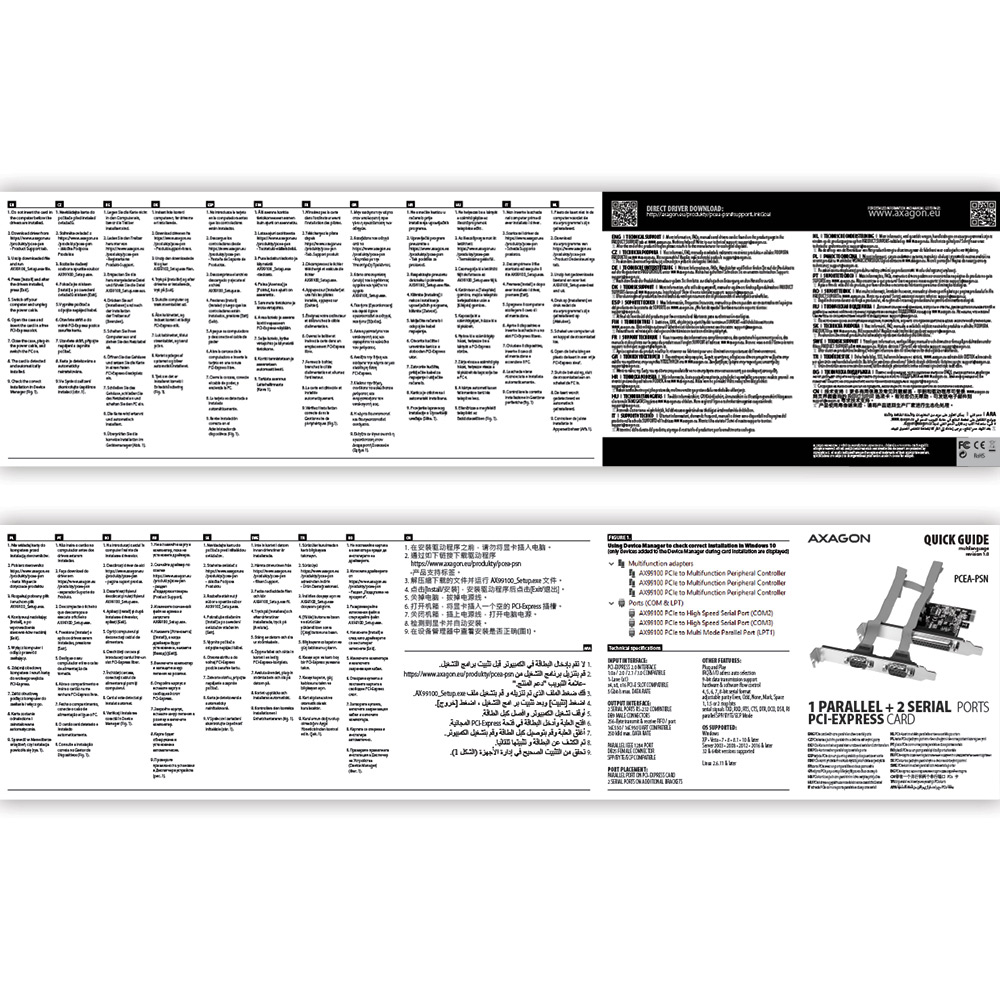
Manual
- printed installation manual CZ / DE / DK / ENG / ESP / FIN / FR / GR / HR / HU / IT / NL / PL / PT / RO / RU / SK / SWE / TR / BG / CN / ARA
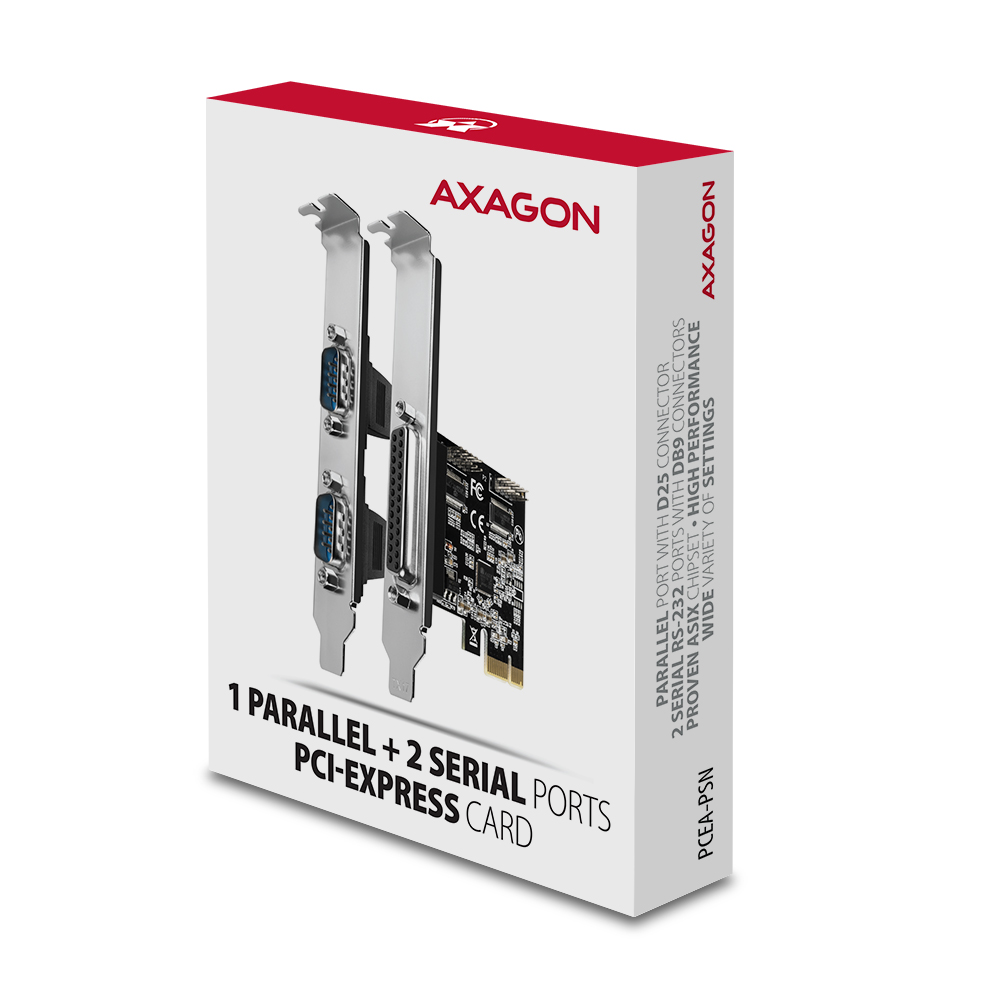
Produckt package
- cardboard box
- package dimensions 14.5 x 11 x 2.5 cm
- weight of 1 pc package 127 g
- EAN 8595247905390

Export package
- number of pieces in the box: 100
- total weight of the box: 13.5 kg G.W.
- box dimensions: 58 x 32 x 29 cm

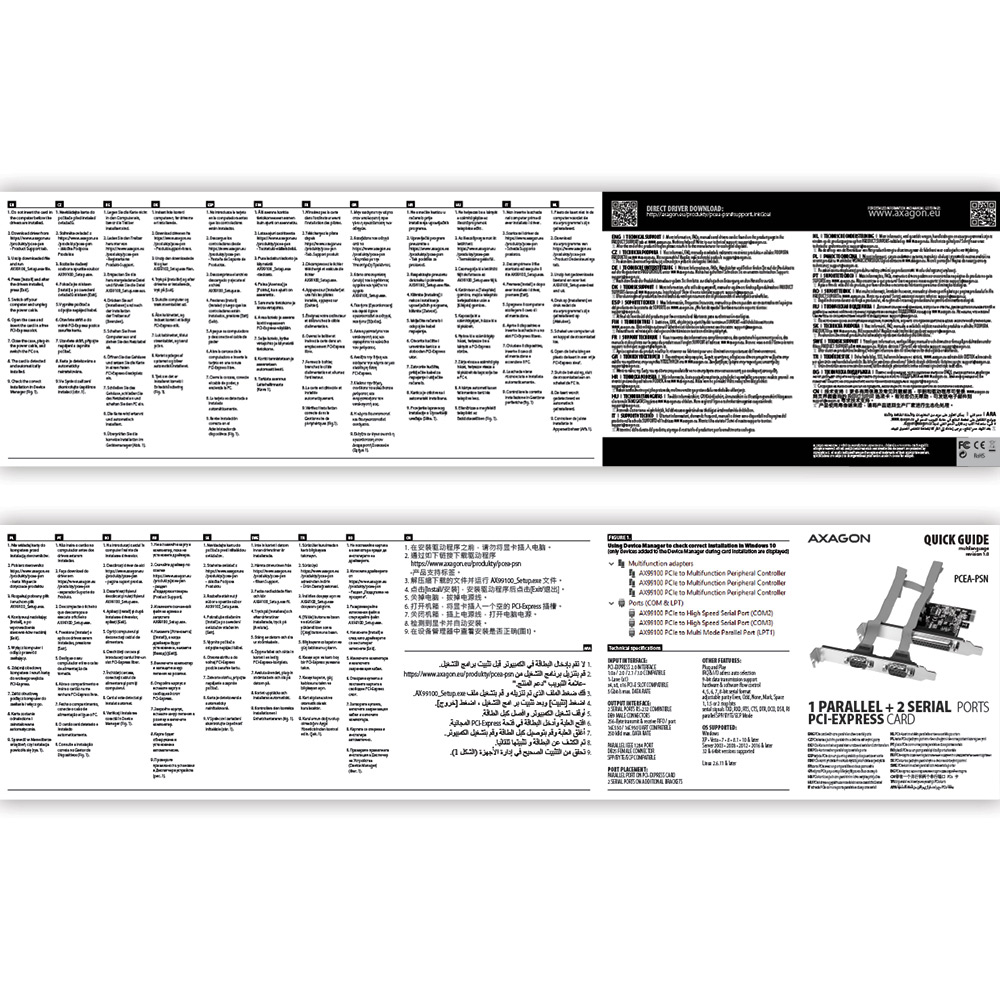
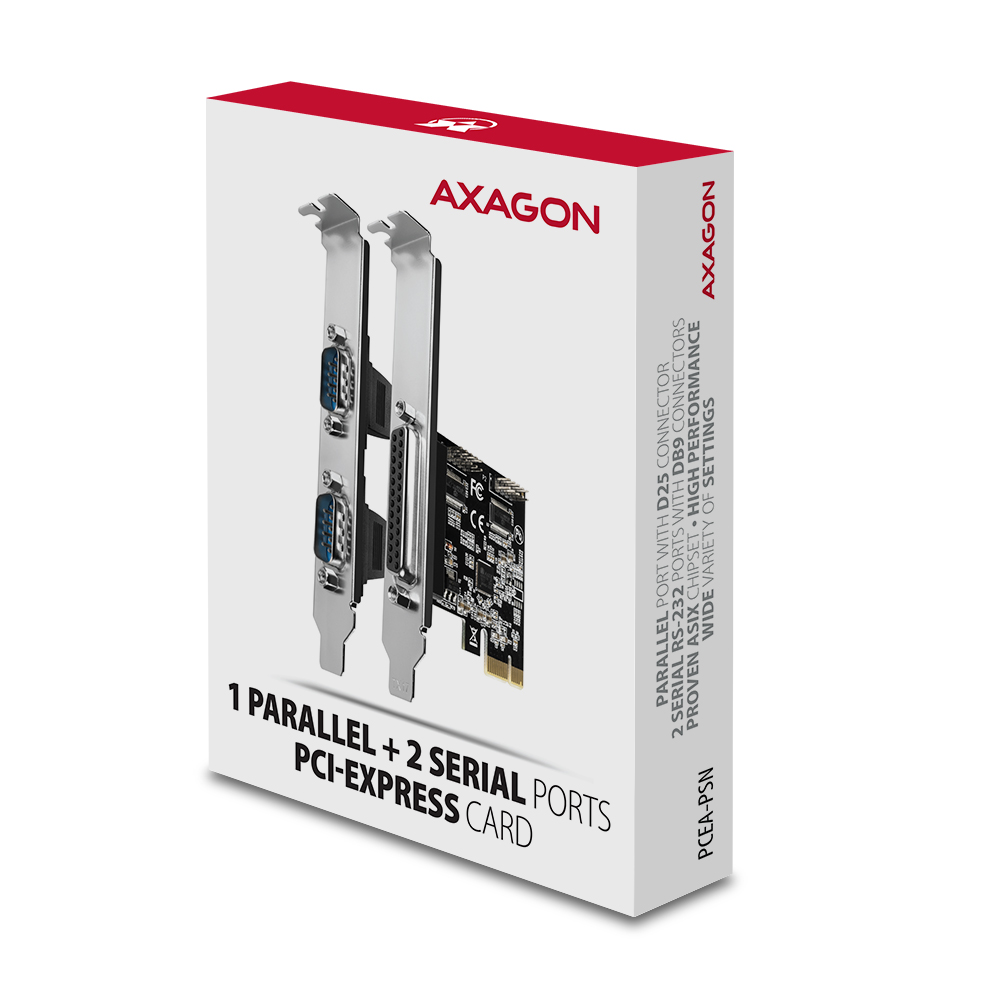

User manual
DownloadPCEA-PSN - Installation Guide - CZ / DE / DK / ENG / ESP / FIN / FR / GR / HR / HU / IT / NL / PL / PT / RO / RU / SK / SWE / TR / BG / CN / ARA
After installing the PCI (PCIe) card into my computer, “Device Manager” generates the error code "Code 10 - The device cannot start".


A): If the PC does not run with the card or the card is mistakenly detected in “Device Manager”, or if there is a yellow exclamation mark on the driver, or if “Device Manager” reports an error code “Code 10 - The device cannot start”, the card is in conflict with another device in your computer.
B): In most cases, this conflict can be solved by moving the card to another PCI (PCIe) slot, with the BIOS assigning other free resources to the card. If the move does not help, try the card separately, with no additional cards inserted. If the card cannot be moved to another slot, you can reset the BIOS of the computer (by jumper on the board or pulling out the backup battery, we recommend that you note all the original settings and reset everything to the required values). This will cause the IRQ, DMA, and I/O resources to be redistributed.
Card drivers have not been installed correctly. How to proceed correctly with the next installation?


A): The following steps are necessary to install the drivers correctly.
B): Remove the card from PC. Uninstall the existing drivers using the "MOSCHIP_PCIUninst.exe" utility (located on the installation CD in the directory; if you do not have the CD, you can download the drivers from our support pages http://www.axagon.eu/en/podpora-faq). Restart the PC. Reinstall the drivers and turn off the PC. Re-insert the card. Once rebooted, the drivers should be properly installed.
The printer appears functional in the OS but does not print.


A): Please make sure that the port "LPT1: (Printer port)" or other number is set correctly in the printer properties, depending on the port settings on your card. If the port is not set correctly, select the correct port, save with the "OK" button and restart the PC.
B): If problems continue to persist, automatic printer driver installation may have failed. Try removing the printer and restarting the PC. After restart, install the printer drivers again, but so that you cancel the automatic installation and add the printer manually in Control Panels / Printers with manual selection from the list of printer drivers. When installing the printer manually, select the correct LPT port. If the problem still is not resolved, try moving the card to another PCI (PCIe) slot; it may be that the card is in conflict with another device on your computer.
Does the card create a fully fledged LPT port? E.g. to connect a HW key.


A): Yes, it creates a fully fledged LPT port. However, it is still about the compatible with the SW device you connect to the LPT port.
B): System resources, including the LPT port address with additional cards (not only AXAGON, but also of other manufacturers), are allocated by the computer BIOS already when booting. The address can be changed in MS-DOS using the driver for this system. For higher OSs (WIN98, 2000, XP, etc.) this address cannot be changed. Addresses 378 or 278 are firmly reserved for the so-called Legacy LPT ports that are integrated into motherboard chipsets. If the HW key bypasses Windows management, it will not work. You can try to consult the manufacturer of the HW key, to which address it is set up and whether the address can be changed.
With the PCEA series cards, when a Windows-based computer starts, the so-called "blue screen of death" occurs.


A): This situation may be due to the motherboard BIOS incompatibility with the card driver.
B): In this case, we recommend updating the BIOS of your computer's motherboard.
Prerequisites for proper M.2 function.


AXAGON M.2 SSD disk adapter is let say only HW connector change from M.2 into PCI-Express or SATA. Adapter itself do not have controller electronics and need no drivers. It is necessary to check M.2 disk driver availability for older OS like Windows 7.
Proper M.2 adapter function requires:
- computer mainboard support M.2 disks – SATA disks are more often supported than NVMe disks,
- computer mainboard support booting from PCI-Express bus – in case of OS installation to M.2 NVMe disk,
- driver availability for M.2 SSD disk – apply especially for NVMe disks on Windows 7 OS.
Please contact the motherboard manufacturer's technical support to determine support for motherboard M.2 drives. In some cases updating the BIOS/UEFI is sufficient.
Check the M.2 SSD driver availability on the manufacturer's website or contact the disk manufacturer's technical support.
M.2 SSD disk does not appear in the BIOS / UEFI motherboard disk list.


The disks connected to the SATA motherboard controller are usually displayed In BIOS/UEFI. The NVMe disk is usually displayed in the "Disk Boot Order" menu.
This applies when the requirements of "Prerequisites for proper M.2 function" are met.
The network card is not displayed in "Device Manager".


A): If the network card is not displayed in "Device Manager", a USB port (or a PCIe slot in the event of an internal network card) may be malfunctioning.
B): Try plugging the network card into another USB port (or another PCIe slot on the PC motherboard in the event of an internal network card, or temporarily disconnect all other PCIe cards). The network card should be detected and you should be prompted to install the drivers. If the problem persists, plug the network card into the USB port (PCIe slot) of another computer to verify its functionality.
The controller works with the connected device only in the USB 2.0 mode.


A): If the copy speed is approximately 35 MB/s, it means that the connection between the controller and the connected device is working only in the USB 2.0 mode. Some types of USB 3.0 devices may have a problem with proper detection.
B): Make sure that the connected device is USB 3.0 compatible. Please check if an additional power supply to the controller is connected (the power reduction is not included, the card is powered by a standard power connector that is part of each source; we recommend avoiding Molex connectors and splitters that often cause problems). The error could be caused by, for example, the old firmware of the device you want to connect, some manufacturers provide a new firmware to their products, which could solve this situation. Alternatively, try replacing the USB 3.0 cable that may be damaged. When testing, do not use USB 3.0 extensions that could also cause this problem.
Can I use booting from the USB port of an additional card?


A): Booting from an additional USB card is not possible because each card has a different chip. The BIOS of the motherboard does not contain information that will allow to "see" the connected USB device. Detection of attached devices occurs only after the additional card drivers have been booted when the operating system starts running.
B): When using the integrated USB from the motherboard, of course, the BIOS is programmed to include information about the chip of the controller used for USB on the motherboard. Therefore, the motherboard BIOS "sees" the connected USB device and therefore can boot from it.
After installing the controller on a PC, the PC cannot turn off or wakes itself from the sleep mode.


A): Please check your BIOS settings. Power Management Setup – Wake Up Event Setup – Resume by PCI-E Device (individual items may vary by MB type) should be set to disabled.
B): If this does not help, try updating your motherboard BIOS and check the ACPI item when still in the BIOS If not even this helps, move the controller card to another PCIe slot (may also be x16 - slots differ only in the number of lines). It is possible that the card is in conflict with another device on your computer. For some types of BIOS, you can do this directly by enabling Force Update ESCD (Reset Configuration Data etc.) in the PnP & PCI Configurations menu. This will cause the IRQ, DMA, and I/O resources to be redistributed.
When installing a controller, the error "Unable to access the JavaScript runtime object for the action itself" is reported.


A): The VBScript is incorrectly registered in your Windows installation.
B): To fix the problem and download the patch go to Microsoft site: https://blogs.technet.microsoft.com/fixit4me/2009/01/30/register-windows-script-engine-fix-it-live/
The network card is reported in "Device Manager" as "Unknown Device" (PCIe).


A): If this happens, it means that the operating system failed to get the necessary information to install the drivers.
B): The cause may be a defective USB extension cable or damaged device. If the problem persists, plug the network card into the PCIe slot of another computer to verify its functionality.
What is the disk initialization?


A): By initializing the disk, you can set the mode in which the hard disk will work
B): You can use the partition with the master boot record (MBR) or the GUID partition table (GPT). For disk up to 2TB, use the MBR option, we recommend selecting GPT on a larger disk than 2TB. Subsequently, the initialized disk should be formatted.
Why my new hard disk does not appear in the "My Computer" folder after connecting to the controller?


A): The newly purchased disk must be initialized before first use.
B): If the new disk is not initialized automatically, open "Disk Management", right-click on the desired disk and initialize it.
sylius.ui.no_question


sylius.ui.no_question


sylius.ui.no_question


Contact us
News

















 English
English
 Czech
Czech
 Slovak
Slovak
 German
German
 Hungarian
Hungarian
 Polish
Polish




